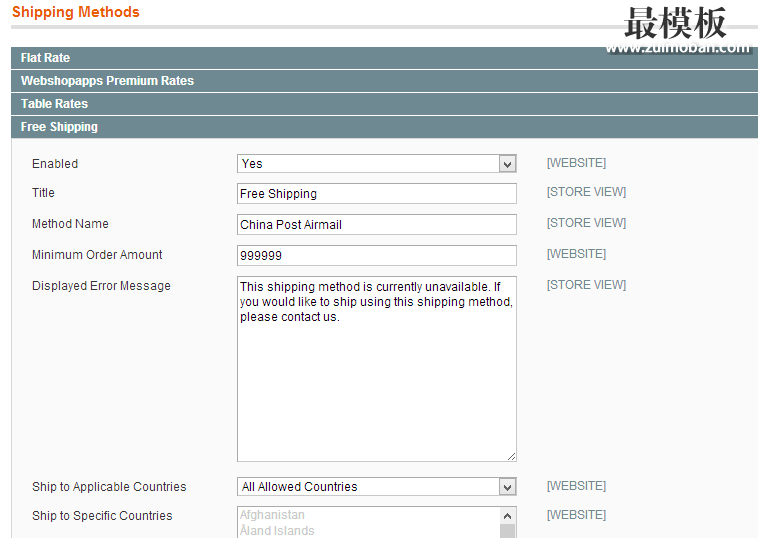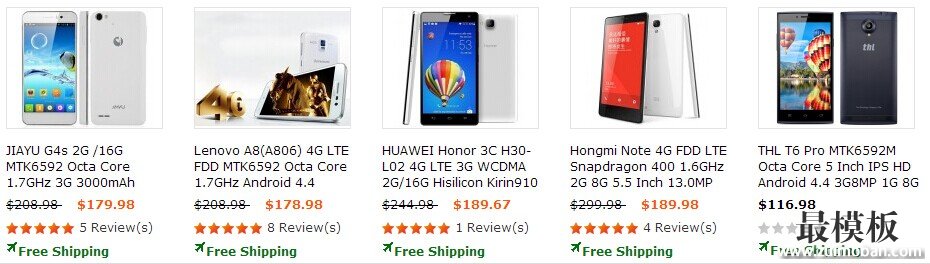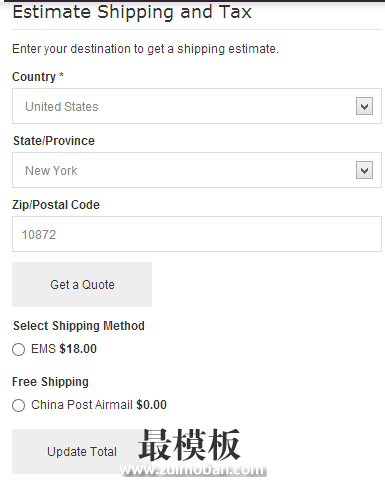3. 运费设置处开启免运费选项点击 System -> Configuration , 左侧找到并点击 Shipping Methods 点击 Free Shipping并如图设置:
Enabled 选 Yes开启免运费选项 Title 填写 Free Shipping 表示免运费选项 Method Name: 告诉客户具体是哪种免运费的方式 (这个在客户将产品加入购物车后计算运费和选择运输方式时显示) Minimum Order Amount:填写一个非常大的数字防止本来不免运费的产品因为达到了MOA也显示免运费,建议填写99999或999999 Ship to Applicable countries:全球免运费就选择 All Allowed Countries,如果只想对部分国家免运费则选择 Specific Countries并在Ship to specific countries里面勾选免运费的国家。 点击右上角 Save Config 保存。第三步完成。 4. 在产品页面、产品列表页面和购物车页面添加 free shipping文字在模板的产品列表文件和产品详情页文件适当的位置添加free shipping文字 产品列表页面一般是 list.phtml,在合适的位置添加 <?php if ($_product->getFreeShippingDiscount()): ?> <?php echo '<span class="freeShip">'.$_product->getAttributeText('free_shipping_discount').'</span>'; ?> <p class="return">Estimated Delivery Time 15-30 Days via China/HongKong Post AirMail Shipping, <a href="<?php echo $this- rel="external nofollow" >getUrl('')?>shipping-method.html">Check Details>></a> <?php endif; ?>
前台效果
<?php if ($_product->getFreeShippingDiscount()): ?>
<?php echo '<span class="freeShip">'.$_product->getAttributeText('free_shipping_discount').'</span>'; ?>
<p class="return">Estimated Delivery Time 15-30 Days via China/HongKong Post AirMail Shipping, <a href="<?php echo $this- rel="external nofollow" >getUrl('')?>shipping-method.html">Check Details>></a>
<?php endif; ?>
前台效果: 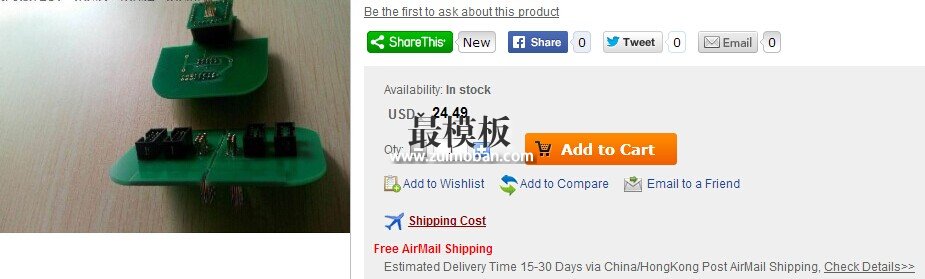
运费计算效果 |
设置magento免运费商品下加“Free Shipping”字(2)
时间:2015-05-07 11:31来源:未知 作者:好模板 点击:次
3. 运费设置处开启免运费选项 点击 System - Configuration , 左侧找到并点击Shipping Methods 点击 Free Shipping并如图设置: Enabled 选 Yes开启免运费选项 Title 填写 F
顶一下
(0)
0%
踩一下
(0)
0%
------分隔线----------------------------
- 热点内容

-
- Magento2的Nginx配置
本站运行于LNMP(linux+Nginx+mysql+PHP)环境下,官方也提供了Nginx的配...
- magento设置订单状态代码详细分析
Magento订单有两个状态变量:state和status,这让人困惑,只有测试...
- 快速实现Magento多语言的设置和产品
MagenTo默认支持多语言网店,不过要使用多语言功能,需要进行一...
- magento如何使用第三方PHP库
Magento遵循一般的方法使用第三方PHP库,即:将php库放到某个目录...
- 设置Magento搜索引擎优化注意的地方
Magento的是一个伟大的系统,但它需要一些工作,使之更加搜索引...
- Magento2的Nginx配置
- 随机模板
-
-
 Printshop 印刷业通用magent
人气:104
Printshop 印刷业通用magent
人气:104
-
 shopex走秀网模板
人气:666
shopex走秀网模板
人气:666
-
 ecshop易趣英文外贸模板
人气:1288
ecshop易趣英文外贸模板
人气:1288
-
 ecshop服装批发模板
人气:1389
ecshop服装批发模板
人气:1389
-
ecshop仿顺风优选带团购手 人气:412
-
 麦考林ecshop模板 M18模板
人气:796
麦考林ecshop模板 M18模板
人气:796
-