一、加载bitmap 和 drawable
二、XML Drawable
package com.vogella.android.drawables.custom;
import android.graphics.Bitmap;
import android.graphics.BitmapShader;
import android.graphics.Canvas;
import android.graphics.ColorFilter;
import android.graphics.Paint;
import android.graphics.PixelFormat;
import android.graphics.RectF;
import android.graphics.Shader;
import android.graphics.drawable.Drawable;
public class MyRoundCornerDrawable extends Drawable {
private Paint paint;
public MyRoundCornerDrawable(Bitmap bitmap) {
BitmapShader shader;
shader = new BitmapShader(bitmap, Shader.TileMode.CLAMP,
Shader.TileMode.CLAMP);
paint = new Paint();
paint.setAntiAlias(true);
paint.setShader(shader);
}
@Override
public void draw(Canvas canvas) {
int height = getBounds().height();
int width = getBounds().width();
RectF rect = new RectF(0.0f, 0.0f, width, height);
canvas.drawRoundRect(rect, 30, 30, paint);
}
@Override
public void setAlpha(int alpha) {
paint.setAlpha(alpha);
}
@Override
public void setColorFilter(ColorFilter cf) {
paint.setColorFilter(cf);
}
@Override
public int getOpacity() {
return PixelFormat.TRANSLUCENT;
}
}
在布局文件中使用
<RelativeLayout xmlns:android="http://schemas.android.com/apk/res/android"
xmlns:tools="http://schemas.android.com/tools"
android:layout_width="match_parent"
android:layout_height="match_parent"
tools:context=".MainActivity" >
<ImageView
android:id="@+id/image"
android:layout_width="fill_parent"
android:layout_height="fill_parent"
android:layout_centerHorizontal="true"
android:layout_centerVertical="true"
android:contentDescription="TODO" />
</RelativeLayout>
package com.vogella.android.drawables.custom;
import java.io.InputStream;
import android.app.Activity;
import android.graphics.Bitmap;
import android.graphics.BitmapFactory;
import android.os.Bundle;
import android.view.Menu;
import android.widget.ImageView;
public class MainActivity extends Activity {
@Override
protected void onCreate(Bundle savedInstanceState) {
super.onCreate(savedInstanceState);
setContentView(R.layout.activity_main);
ImageView button = (ImageView) findViewById(R.id.image);
InputStream resource = getResources().openRawResource(R.drawable.dog);
Bitmap bitmap = BitmapFactory.decodeStream(resource);
button.setBackground(new MyRoundCornerDrawable(bitmap));
}
}
(责任编辑:好模板) |
android基础之drawable
时间:2016-02-06 10:19来源:未知 作者:好模板 点击:次
一、加载bitmap 和 drawable 从asserts文件夹创建bitmap,并赋给imageview AssetManager manager = getAssets(); // read a Bitmap from Assets InputStream open = null; try { open = manager.open(logo.png); Bitmap bitmap = BitmapFactory.
顶一下
(0)
0%
踩一下
(0)
0%
------分隔线----------------------------
- 热点内容

-
- 深入OutOfMemory实战
除了程序计数器外,虚拟机内存的其他几个运行时区域都有发生...
- Android中MotionEvent的来源和ViewRootIm
本文打算分析下Android中点击事件的来源,顺便提及下ViewRootImp...
- Android初学者之Notification通知详解
Android Notification通知详解 根据activity的生命周期,在activity不显示...
- ContextMenu高级用法
我们经常在列表的页面中,点击列表中的行,一般进入详情页面...
- Android实现输入手机号时自动添加空
为了优化用户体验,我们往往会在让用户输入手机号码时添加空格...
- 深入OutOfMemory实战
- 随机模板
-
-
 Ves Bags Store外贸综合服饰
人气:219
Ves Bags Store外贸综合服饰
人气:219
-
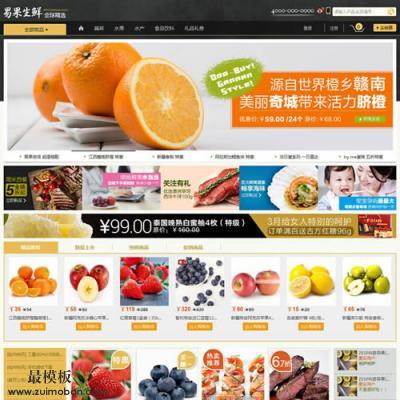 ecshop仿易果网2014模板网上
人气:526
ecshop仿易果网2014模板网上
人气:526
-
 ecshop仿一号店2013最新免费
人气:9180
ecshop仿一号店2013最新免费
人气:9180
-
 ecshop红酒仿酒仙网模板
人气:1075
ecshop红酒仿酒仙网模板
人气:1075
-
 Everything store外贸通用商城
人气:112
Everything store外贸通用商城
人气:112
-
 ecshop一号店2011最新模板
人气:2597
ecshop一号店2011最新模板
人气:2597
-
